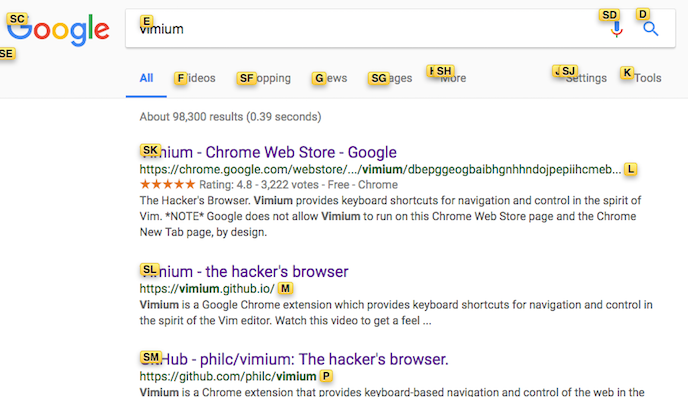
Vimium
Vimium: a really cool extension for Chrome, make it possible to control chrome with shortcuts like vim.
https://github.com/philc/vimium
- Navigating the current page
- Search mode (like Vim)
- Navigating your history
- Manipulating tabs
- Navigating with URLs
1. Navigating the current page
| Key | Operation |
|---|---|
| ? | show help dialog for keys |
| j | Scroll down |
| k | Scroll up |
| h | Scroll left |
| l | Scroll right |
| gg | Scroll to the top of the page |
| G | Scroll to the bottom of the page |
| zH | Scroll all the way to the left |
| zL | Scroll all the way to the right |
| d | Scroll a page down |
| u | Scroll a page up |
| r | Reload the page |
| gs | View page source |
| f | Open a link in the current tab |
| F | Open a link in a new tab |
| yy | Copy the current URL to the clipboard |
| yf | Copy a link URL to the clipboard |
| i | Enter insert mode |
| gi | Focus the first (or n-th) text box on the page |
| Open multiple links in a new tab | |
| [[ | Follow the link labeled previous or < |
| ]] | Follow the link labeled next or > |
| gf | Cycle forward to the next frame on the page |
2. Search mode (like Vim)
| Key | Operation |
|---|---|
| / | Enter “find” mode |
| n/N | Jump forward/back to search occurrences(after “/”) |
| v | enter visual mode; use p/P to paste-and-go, use y to yank |
| V | enter visual line mode |
3. Navigating your history
| Key | Operation |
|---|---|
| H | go back in history |
| L | go forward in history |
4. Manipulating tabs
| Key | Operation |
|---|---|
| K,gt | go one tab right |
| J,gT | go one tab left |
| t | create tab |
| x | close current tab |
| X | restore closed tab (i.e. unwind the ‘x’ command) |
5. Navigating with URLs
| Key | Operation |
|---|---|
| <c+l> | Edit the current URL |
| o | Open URL, bookmark, or history entry |
| O | Open URL, bookmark, history entry in a new tab |
| b | Open bookmark |
| B | Open bookmark in a new tab |
| gu | go up one level in the URL hierarchy |
| gU | go up to root of the URL hierarchy |
| ge | edit the current URL |
| gE | edit the current URL and open in a new tab |